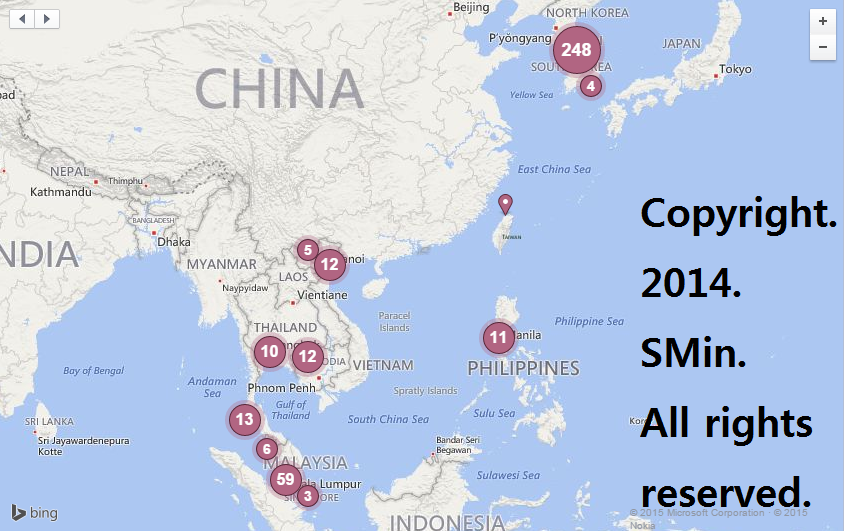[NOTION] 노션 깃허브 블로그 자동 연동하기
업데이트:
※ 본 포스팅은 lourcode 님의 글을 참고하였습니다.(원본링크 : https://lourcode.kr/posts/Jekyll-기반-Github-Pages와-Notion-Page-연동/)
1. API 키 설정
1-1. 아래 주소 클릭
https://www.notion.so/my-integrations
1-2. 새 API 통합 클릭

1-3. 연결된 워크스페이스를 확인하고 이름을 만들어주고 ‘제출’ 버튼 클릭
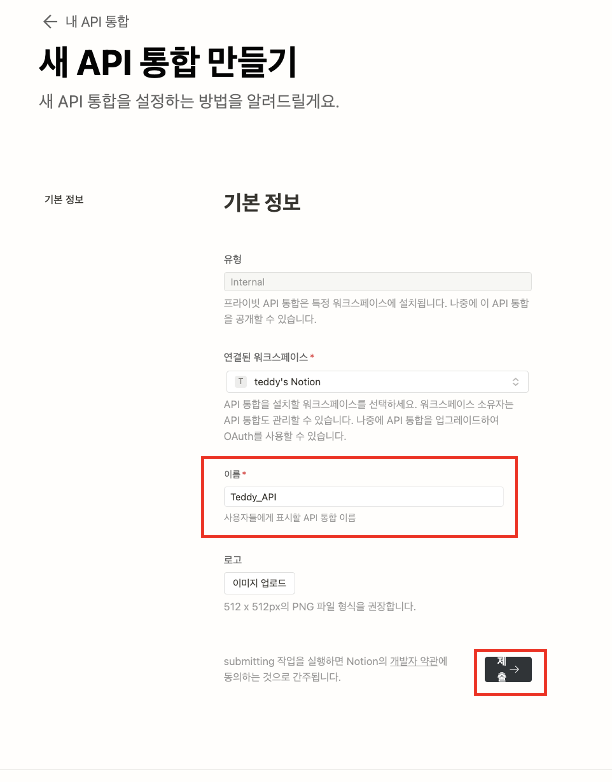
1-4. 시크릿키가 생성되면 표시 → 복사 를 순서대로 클릭하여 키값을 복사한다.
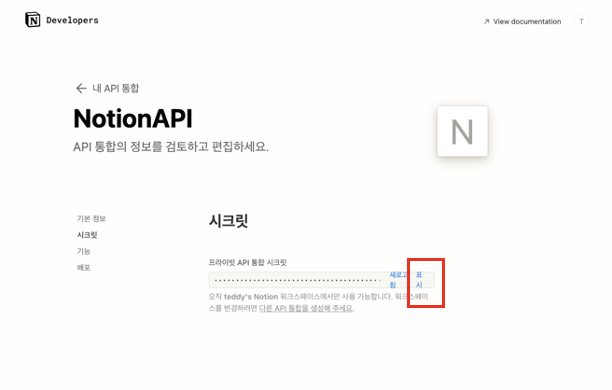
※ 시크릿키값은 secret_* 의 형태로 되어있다.
2. 노션에서 사용/연동 할 데이터베이스 생성
2-1. 아래와 같이 샘플용으로 만들어본다.(공유링크 : https://asteriskos.notion.site/Blog-DB-85109cf911b74a62a5041f6047d5792d?pvs=4)
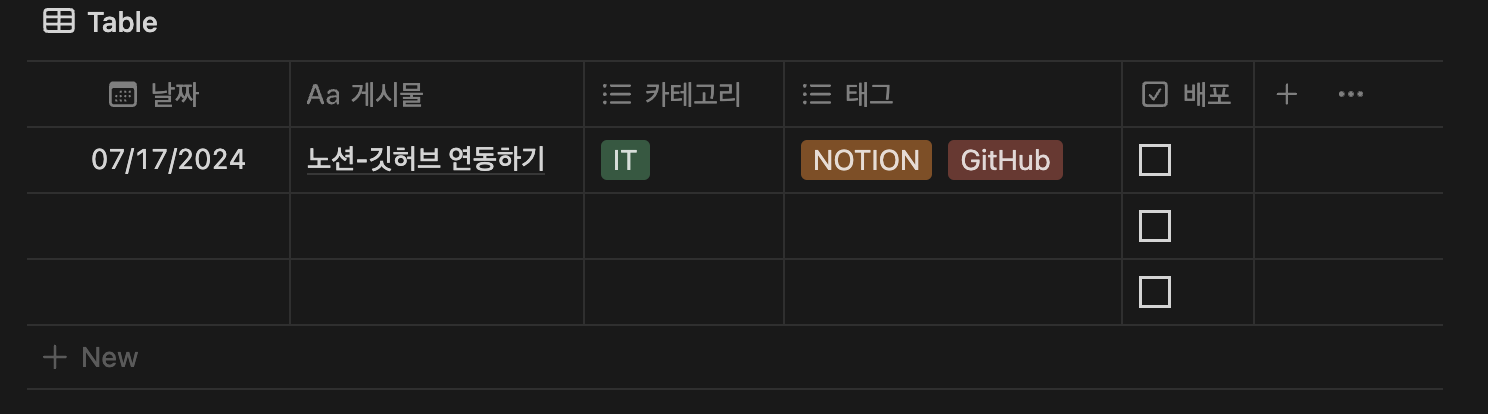
2-2. 테이블에 마우스를 가져가 되면 옆에 더보기(::)가 표시되는데 클릭한다.
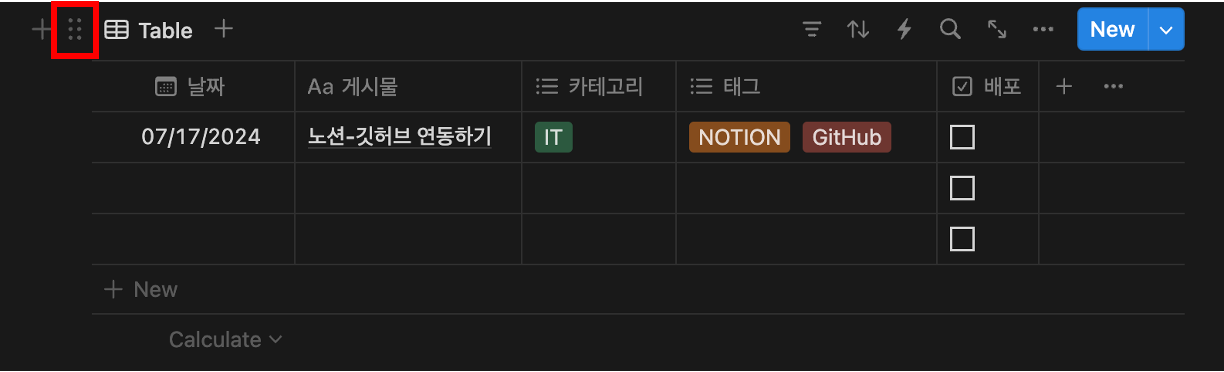
2-3. 링크복사를 누른다
https://www.notion.so/asteriskos/de2dcf74aff44030954dbd4d991c559b?v=1f7e542c866341c1a8d68c9c328c3faf&pvs=4
표시한 부분이 데이터베이스의 ID 이다. 기억해둔다.
3. 데이터베이스 페이지에 API연동
3-1. 데이터베이스 생성한 페이지 우측상단에 더보기(…) 를 클릭하여 API를 연동한다.
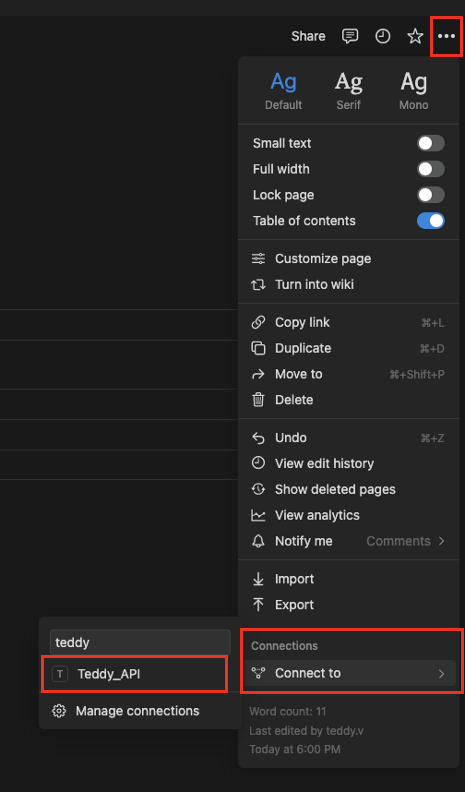
3-2. 연결할거냐는 팝업이뜨는데, ‘확인’ 버튼을 눌러 연결됨을 확인하자.
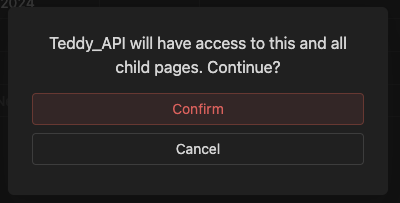
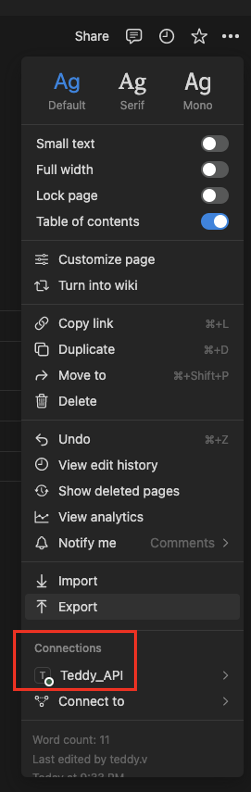
4. 깃허브 파일 설정
4-1. Settings → Secrets and variables → Actions 를 눌러 키를 생성해야한다.
4-1-1. '1-4' 에서 확보한 노션토큰을 'NOTION_TOKEN'으로 저장한다.
4-1-2. '2-3' 에서 확보한 DB ID를 'DATABASE_ID' 로 저장한다.
4-1-2. '깃허브 personalKey'를 'GH_TOKEN' 으로 저장한다.
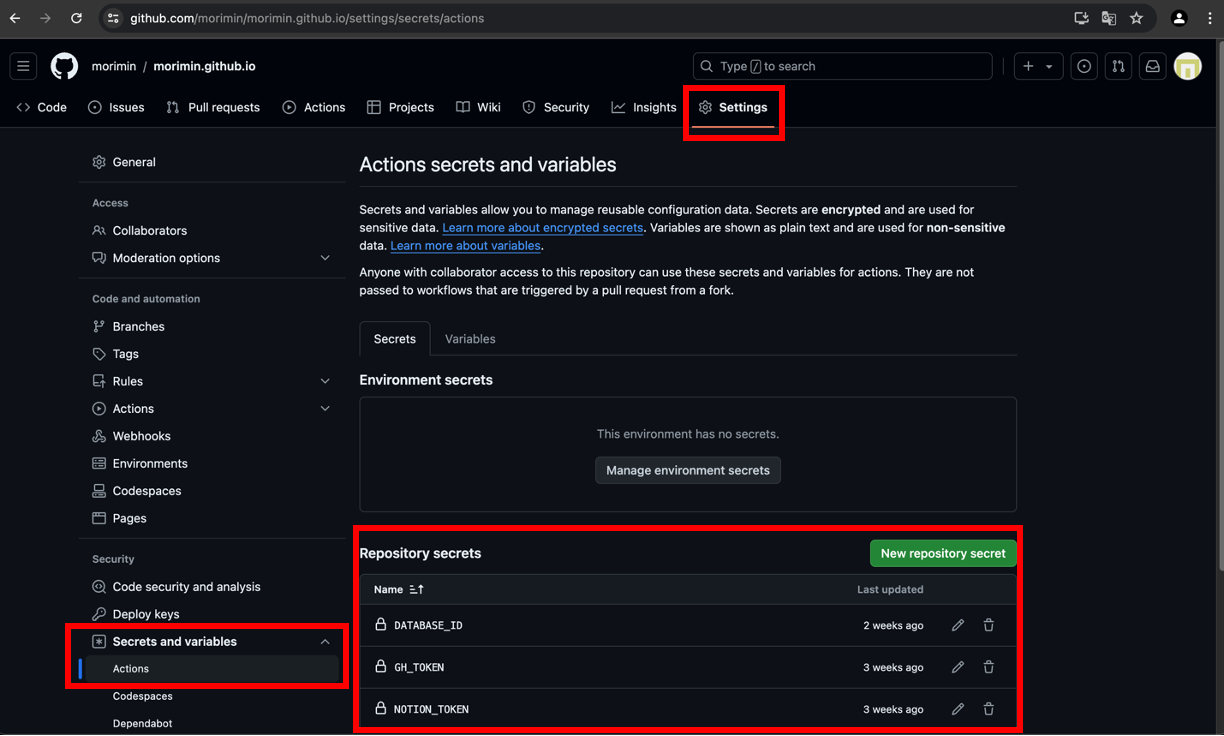
4-2. root 폴더에 ‘_scripts’ 폴더를 생성하고, 생성한 폴더 안에 ‘notion-import.js’ 파일을 만들고 아래 내용을 입력한다.
const { Client } = require("@notionhq/client");
const { NotionToMarkdown } = require("notion-to-md");
const moment = require("moment");
const path = require("path");
const fs = require("fs");
const axios = require("axios");
const notion = new Client({
auth: process.env.NOTION_TOKEN,
});
function escapeCodeBlock(body) {
const regex = /```([\s\S]*?)```/g
return body.replace(regex, function (match, htmlBlock) {
return "\n```\n" + htmlBlock + "\n```\n";
})
}
function replaceTitleOutsideRawBlocks(body) {
const rawBlocks = [];
const placeholder = "%%RAW_BLOCK%%";
body = body.replace(/[\s\S]*?/g, (match) => {
rawBlocks.push(match);
return placeholder;
});
const regex = /\n#[^\n]+\n/g;
body = body.replace(regex, function (match) {
return "\n" + match.replace("\n#", "\n##");
});
rawBlocks.forEach(block => {
body = body.replace(placeholder, block);
});
return body;
}
// passing notion client to the option
const n2m = new NotionToMarkdown({ notionClient: notion });
(async () => {
// ensure directory exists
const root = "_posts";
fs.mkdirSync(root, { recursive: true });
const databaseId = process.env.DATABASE_ID;
let response = await notion.databases.query({
database_id: databaseId,
filter: {
property: "배포",
checkbox: {
equals: true,
},
},
});
const pages = response.results;
while (response.has_more) {
const nextCursor = response.next_cursor;
response = await notion.databases.query({
database_id: databaseId,
start_cursor: nextCursor,
filter: {
property: "배포",
checkbox: {
equals: true,
},
},
});
pages.push(...response.results);
}
for (const r of pages) {
const id = r.id;
// date
let date = moment(r.created_time).format("YYYY-MM-DD");
let pdate = r.properties?.["날짜"]?.["date"]?.["start"];
if (pdate) {
date = moment(pdate).format("YYYY-MM-DD");
}
// title
let title = id;
let ptitle = r.properties?.["게시물"]?.["title"];
if (ptitle?.length > 0) {
title = ptitle[0]?.["plain_text"];
}
// tags
let tags = [];
let ptags = r.properties?.["태그"]?.["multi_select"];
for (const t of ptags) {
const n = t?.["name"];
if (n) {
tags.push(n);
}
}
// categories
let cats = [];
let pcats = r.properties?.["카테고리"]?.["multi_select"];
for (const t of pcats) {
const n = t?.["name"];
if (n) {
cats.push(n);
}
}
// frontmatter
let fmtags = "";
let fmcats = "";
let fmassrtmnt = "";
if (tags.length > 0) {
fmtags += "[";
for (const t of tags) {
fmtags += t + ", ";
}
fmtags += "]";
}
if (assrtmnt.length > 0) {
fmassrtmnt += "[";
for (const t of assrtmnt) {
fmassrtmnt += t ;
}
fmassrtmnt += "]";
}
const fm = `---
title: "${title}"
excerpt: ""
header: ""
categories:
- ${fmcats}
tags:
- ${fmtags}
last_modified_at: ${date}
---
<br><br>
`;
const mdblocks = await n2m.pageToMarkdown(id);
let body = n2m.toMarkdownString(mdblocks)["parent"];
if (body === "") {
continue;
}
body = escapeCodeBlock(body);
body = replaceTitleOutsideRawBlocks(body);
const ftitle = `${date}-${title.replaceAll(" ", "_")}.md`;
let index = 0;
let edited_md = body.replace(
/!\[(.*?)\]\((.*?)\)/g,
function (match, p1, p2, p3) {
// const dirname = path.join("assets/img", ftitle);
const dirname = path.join("upload", ftitle);
if (!fs.existsSync(dirname)) {
fs.mkdirSync(dirname, { recursive: true });
}
const filename = path.join(dirname, `${index}.png`);
axios({
method: "get",
url: p2,
responseType: "stream",
})
.then(function (response) {
let file = fs.createWriteStream(`${filename}`);
response.data.pipe(file);
})
.catch(function (error) {
console.log(error);
});
let res;
if (p1 === "") res = "";
else res = `_${p1}_`;
return `${res}`;
}
);
//writing to file
fs.writeFile(path.join(root, ftitle), fm + edited_md, (err) => {
if (err) {
console.log(err);
}
});
}
})();
4-3. 위 JavaScript 파일(notion-import.js)에 대한 dependencies 설정을 위해 ‘package.json’ 파일 하단에 아래 내용을 입력 해 준다.
name: "Build and Deploy"
on:
repository_dispatch:
types: [RUN_WORKFLOW_DISPATCH]
permissions:
contents: write
pages: write
id-token: write
# Allow one concurrent deployment
concurrency:
group: "pages"
cancel-in-progress: true
jobs:
importer:
runs-on: ubuntu-latest
steps:
- uses: actions/checkout@master
- uses: actions/setup-node@v3
with:
node-version: "17"
- run: npm install
- run: node _scripts/notion-import.js
env:
NOTION_TOKEN: $
DATABASE_ID: $
- uses: stefanzweifel/git-auto-commit-action@v4
env:
GITHUB_TOKEN: $
with:
commit_message: "[BOT] Commit & Deploy from Notion"
branch: main
commit_user_name: morimin-bot 🤖
commit_user_email: morimin@github.com
commit_author: morimin-bot 🤖 <morimin@github.com>
build:
needs: importer
runs-on: ubuntu-latest
steps:
- name: Checkout
uses: actions/checkout@v3
with:
ref: main
fetch-depth: 1
- name: Setup Pages
id: pages
uses: actions/configure-pages@v1
- name: Setup Ruby
uses: ruby/setup-ruby@v1
with:
ruby-version: '3.1' # reads from a '.ruby-version' or '.tools-version' file if 'ruby-version' is omitted
bundler-cache: true
- name: Build site
run: bundle exec jekyll b -d "_site$"
env:
JEKYLL_ENV: "production"
- name: Test site
run: |
bundle exec htmlproofer _site --disable-external --check-html --allow_hash_href
- name: Upload site artifact
uses: actions/upload-pages-artifact@v1
with:
path: "_site$"
deploy:
environment:
name: github-pages
url: $
runs-on: ubuntu-latest
needs: build
steps:
- name: Deploy to GitHub Pages
id: deployment
uses: actions/deploy-pages@v1
4-4. root 폴더에 ‘.github’ 폴더를 생성하고, 생성한 폴더 안에 ‘workflows’ 폴더를 생성하고, 생성한 폴더 안에 ‘pages-deploy.yml’ 파일을 만들고 아래 내용을 입력한다.
<!DOCTYPE html>
<html>
<head>
<meta charset="UTF-8">
<style>
.trigger-container {
display: flex;
flex-direction: column;
align-items: center;
text-align: center;
}
.trigger-button {
display: inline-block;
margin-bottom: 10px;
padding: 10px 20px;
background-color: #4c9aff;
color: white;
font-size: 16px;
border: none;
cursor: pointer;
border-radius: 4px;
box-shadow: 0px 2px 6px rgba(0, 0, 0, 0.1);
transition: background-color 0.3s;
}
.trigger-button:hover {
background-color: #2e86ff;
}
.message {
font-size: 16px;
color: #333;
}
</style>
</head>
<body>
<div class="trigger-container">
<button id="triggerButton" class="trigger-button">UPLOAD</button>
<div id="message" class="message"></div>
</div>
<script>
document.getElementById("triggerButton").addEventListener("click", function() {
var messageElement = document.getElementById("message");
messageElement.textContent = "요청 전송 중...";
var xhr = new XMLHttpRequest();
xhr.open("POST", "https://api.github.com/repos/USERNAME/REPO_NAME/dispatches", true);
xhr.setRequestHeader("Accept", "application/vnd.github.v3+json");
xhr.setRequestHeader("Authorization", "Bearer GITHUB_ACCESS_TOKEN");
xhr.setRequestHeader("Content-Type", "application/json");
xhr.onload = function() {
if (xhr.status === 204) {
messageElement.textContent = "요청이 성공적으로 전송되었습니다." + xhr.status;
} else {
messageElement.textContent = "요청 전송에 실패했습니다.<br>상태 코드: " + xhr.status;
}
};
xhr.onerror = function() {
messageElement.textContent = "요청 전송 중 알 수 없는 오류가 발생했습니다.";
};
xhr.send(JSON.stringify({"event_type": "RUN_WORKFLOW_DISPATCH"}));
});
</script>
</body>
</html>
4-5. 배포버튼을 만들기 위해, 아래 링크 중 본인의 내용에 맞게 수정(아래 하이라이트 부분)한다.
<!DOCTYPE html>
<html>
<head>
<meta charset="UTF-8">
<style>
.trigger-container {
display: flex;
flex-direction: column;
align-items: center;
text-align: center;
}
.trigger-button {
display: inline-block;
margin-bottom: 10px;
padding: 10px 20px;
background-color: #4c9aff;
color: white;
font-size: 16px;
border: none;
cursor: pointer;
border-radius: 4px;
box-shadow: 0px 2px 6px rgba(0, 0, 0, 0.1);
transition: background-color 0.3s;
}
.trigger-button:hover {
background-color: #2e86ff;
}
.message {
font-size: 16px;
color: #333;
}
</style>
</head>
<body>
<div class="trigger-container">
<button id="triggerButton" class="trigger-button">UPLOAD</button>
<div id="message" class="message"></div>
</div>
<script>
document.getElementById("triggerButton").addEventListener("click", function() {
var messageElement = document.getElementById("message");
messageElement.textContent = "요청 전송 중...";
var xhr = new XMLHttpRequest();
xhr.open("POST", "https://api.github.com/repos/USERNAME/REPO_NAME/dispatches", true);
xhr.setRequestHeader("Accept", "application/vnd.github.v3+json");
xhr.setRequestHeader("Authorization", "Bearer GITHUB_ACCESS_TOKEN");
xhr.setRequestHeader("Content-Type", "application/json");
xhr.onload = function() {
if (xhr.status === 204) {
messageElement.textContent = "요청이 성공적으로 전송되었습니다." + xhr.status;
} else {
messageElement.textContent = "요청 전송에 실패했습니다.<br>상태 코드: " + xhr.status;
}
};
xhr.onerror = function() {
messageElement.textContent = "요청 전송 중 알 수 없는 오류가 발생했습니다.";
};
xhr.send(JSON.stringify({"event_type": "RUN_WORKFLOW_DISPATCH"}));
});
</script>
</body>
</html>
4-6. 배포 버튼을 링크로 만들기 위해 아래HTML블록생성 링크로 접속한다.
https://www.notion-tools.com/embeds/html
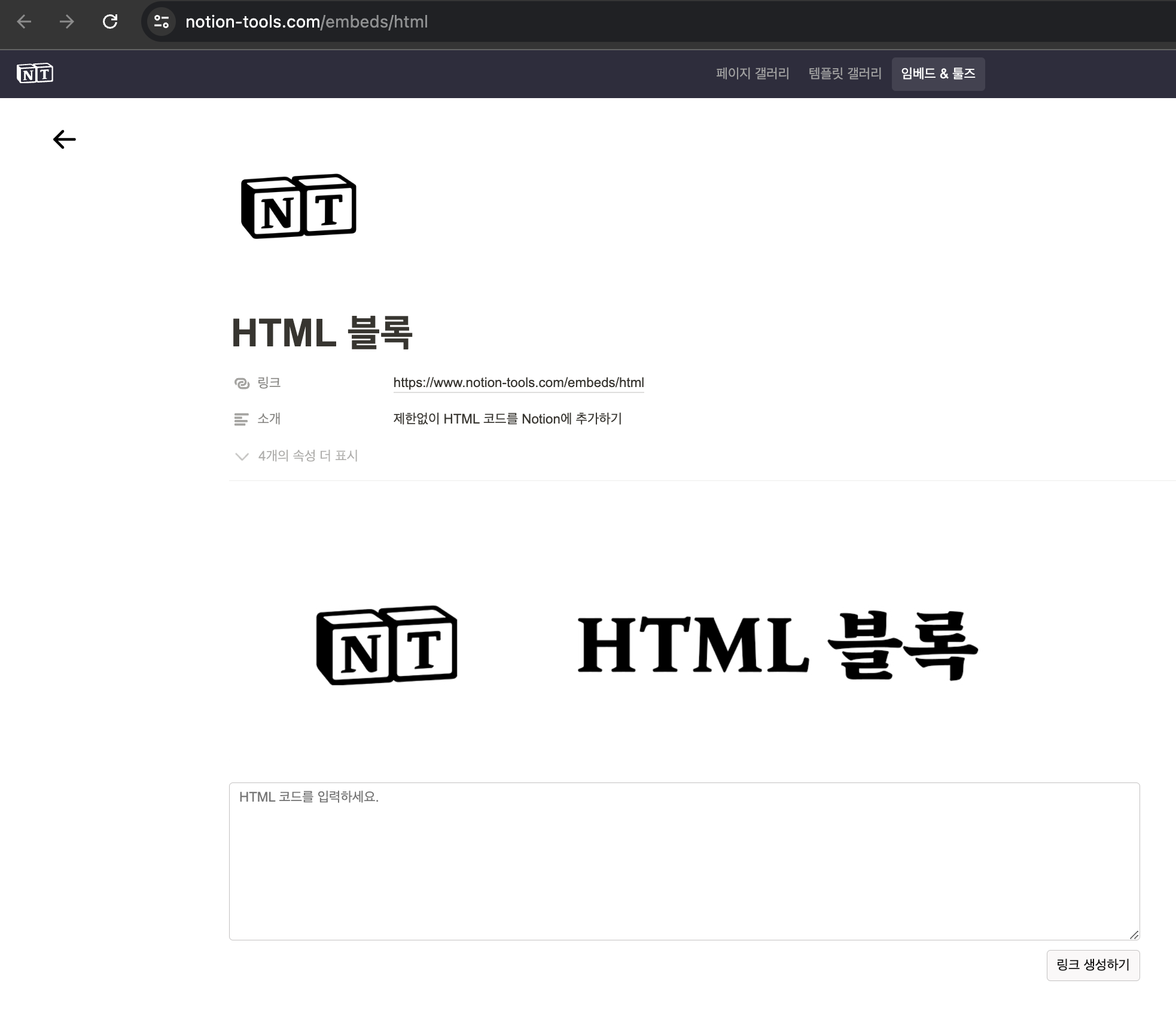
4-7. 위 ‘4-5’에서 만든 코드를 넣고 링크를 생성한다.
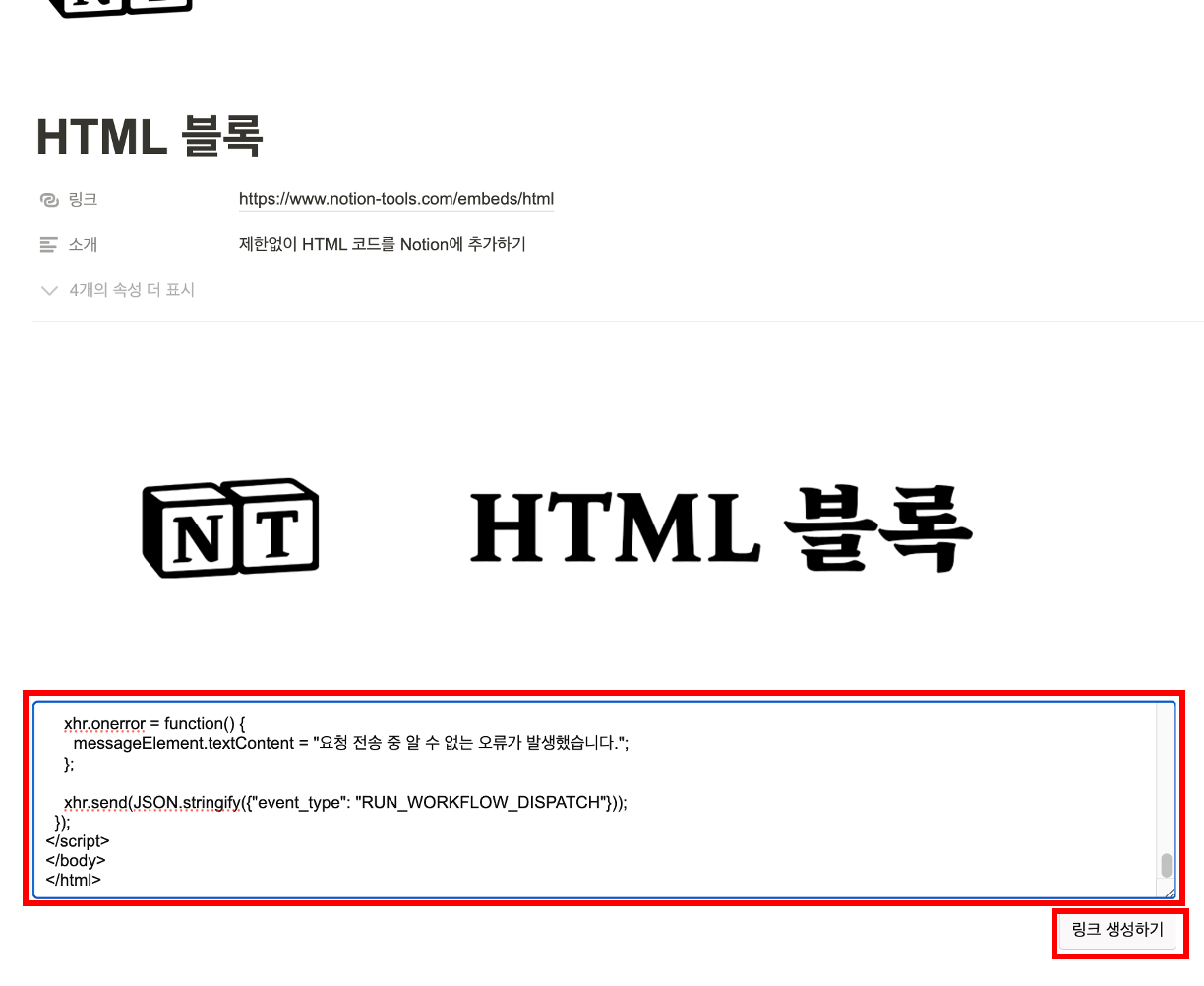
4-8. 노션에서 /embed 를 검색해서 임베드 블록을 생성한다.
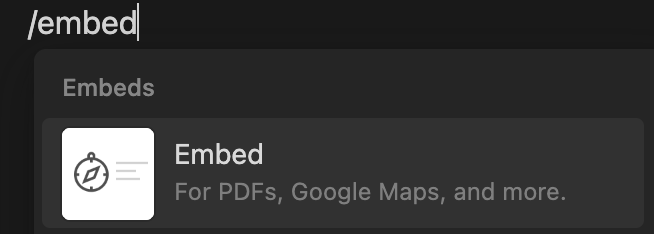
4-9. 위 ‘4-7’에서 생성한 링크를 임베드 해준다.
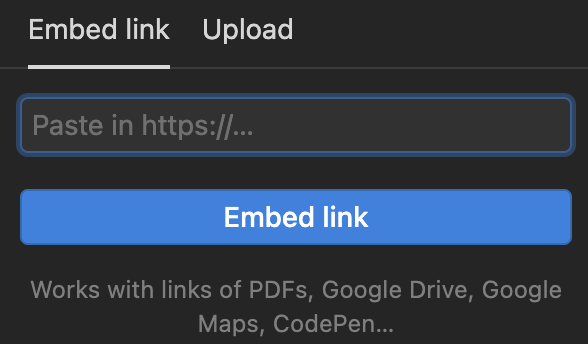
4-10. 생성된 배포 버튼(임베디드된 링크)
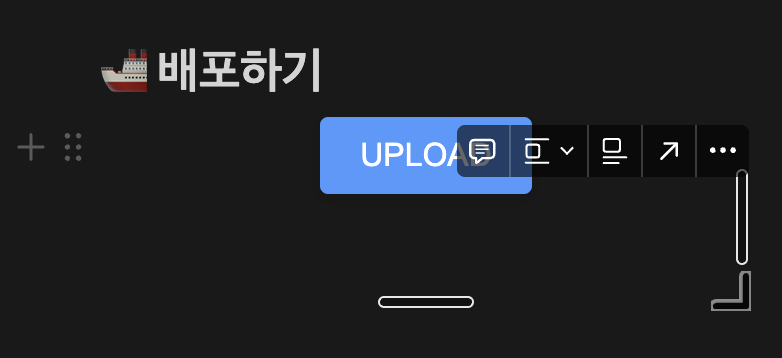
4-11. 업로드 버튼을 눌르면, 깃액션을 통해 봇으로 배포되는 것을 확인할 수 있다.

공유하기
Twitter Facebook LinkedIn◻ Sponsored by